How to install Jekyll on Windows? | How to make a Website using Jekyll?
Jekyll is a popular platform to transform your plain text into static Website or Blog. It's very easy to install on windows. Let's see how you can install it with just 3 commands.
1. Open the command prompt ( cmd ) with administrative mood access.
2. Run the following command:
@powershell -NoProfile -ExecutionPolicy Bypass -Command "iex ((New-Object System.Net.WebClient).DownloadString('https://chocolatey.org/install.ps1'))" && SET PATH=%PATH%;%ALLUSERSPROFILE%\chocolatey\bin
3. Close the command prompt and open a new cmd with administrative access.
4. Now Run the following command:
choco install ruby -y
5. Now again close the command prompt and open a new cmd with administrative access.
6. Now Run the following command:
gem install jekyll
7. Close the command prompt.Jekyll has successfully installed. Now let's make a demo website :
1. Open cmd in the directory where you want to keep the blog file. Run the following command one after another finished :
jekyll new testblog
cd testblog
jekyll serve
So our jekyll server has started. Now in browser write the following url and You'll your test website:
http://localhost:4000/
You'll see your test Website like following :
So that's it for today. Hope you like the short tutorial on Jekyll.

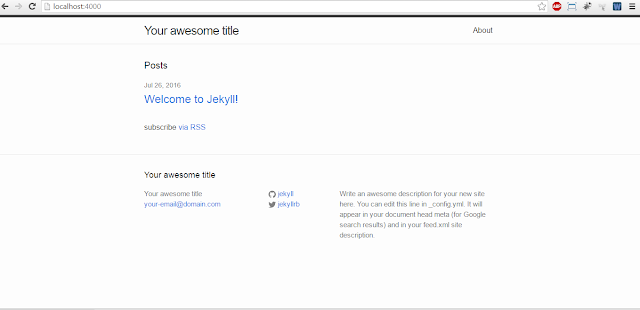










0 comments:
Post a Comment