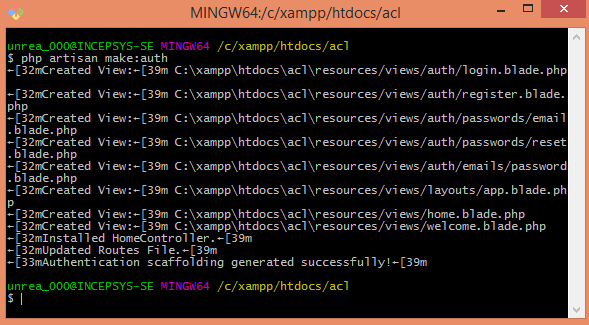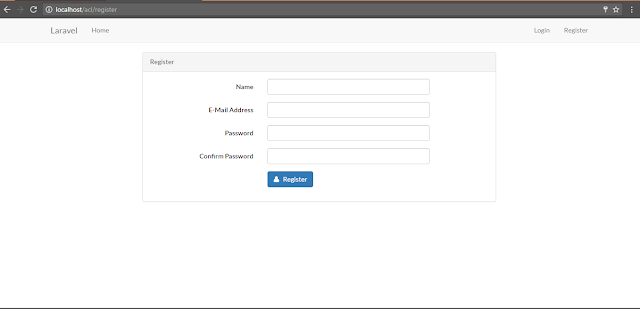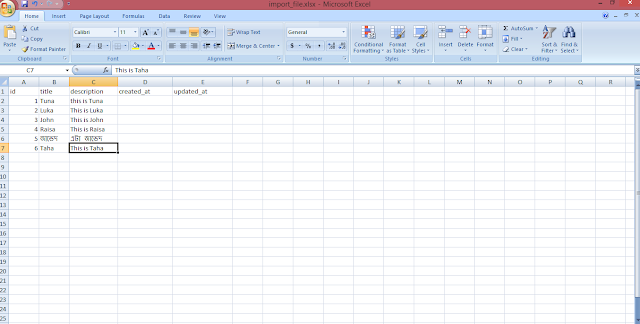How to check php version on xampp? | How to know what version of PHP is used on my xampp?
XAMPP is a popular web server for running PHP script. Sometimes we need to know which version of PHP we used in XAMPP. So in this tutorial I am gonna show how you can check PHP version on XAMPP.
1. Go to your htdocs folder on XAMPP.
2. Create a txt file, write down the following code in it and save it as phpinfo.php .
<?php
phpinfo();
?>
3. Now run the server and access the file from url ( like: localhost/phpinfo.php )
4. You'll see the version of PHP in the webpage.
4. You'll see the version of PHP in the webpage.