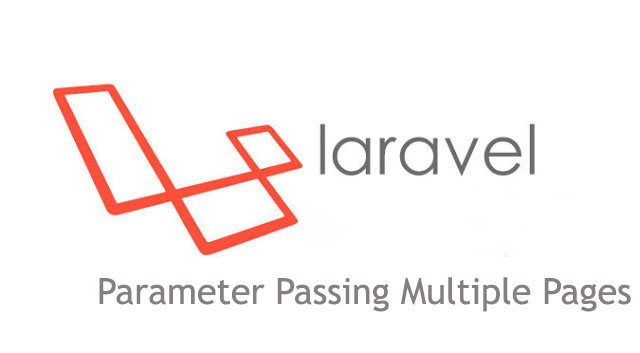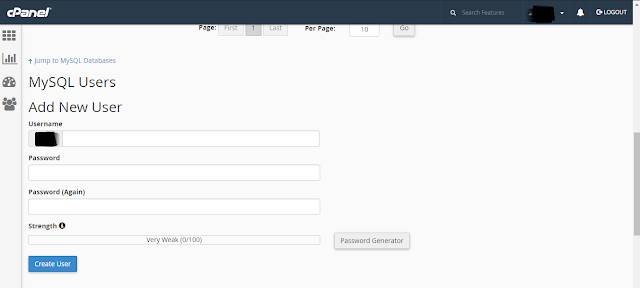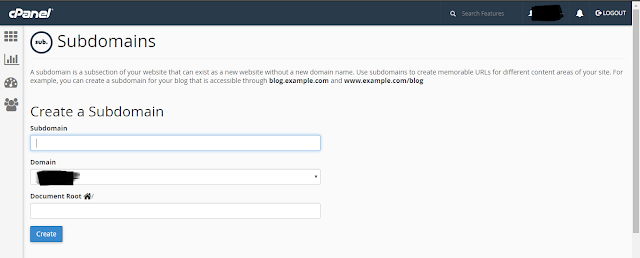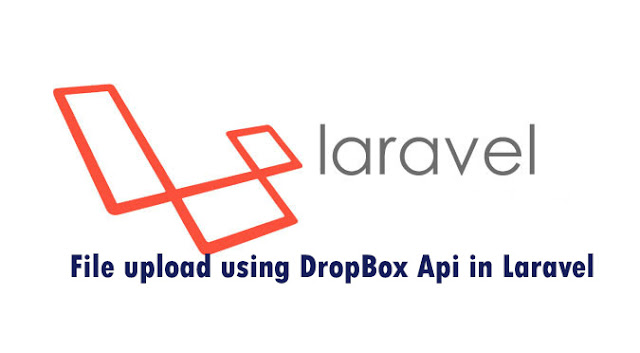Tuesday, October 18, 2016
How to pass parameter from one page to another in Laravel? | How to hide parameter from URL/ Route in Laravel?
In this session I'm gonna write about how you can pass parameter from one page to another and while passing the value how you can hide it. Let's start the discussion...
1. Suppose I want to send a parameter through a button from the first page to another page. Here, suppose course_id .
<li> <a href="{{route('registration',['course_id' => Crypt::encrypt('1') ])}}">IELTS</a> </li>
2. Now We're going to encrypt the parameter first and send it to through the route 'registration' .3. Let's write the route :
Route::get('/registration/{course_id}',[
'uses'=>'AppController@getregistration',
'as'=>'registration'
]);
4. Controller Part :
public function getregistration($course_id)
{
$course_id = Crypt::decrypt($course_id);
return view('index')->with('course_id',$course_id);
}
So when we send the variable course_id from the first page to second page, you'll see the course_id as encrypted in route.
5. Now if we want to save the course_id in database inside of our second page. You can do like that:
<input type="hidden" name="course_id" value="{{ $course_id }}" class="form-control" >
So this is how you can send a parameter from one page to another and save into database in second page.Laravel Event | How to send Email using Laravel Event?
1. First Configure your Email Setting in you project. Do the necessary changes on .env file.
2. Run the following command first inside of your project using cmd.
php artisan make:event SendMail
3. This will generate a SendMail.php file inside App\Events directory. The file would be like this after writing the necessary codes :<?php
namespace App\Events;
use Illuminate\Broadcasting\Channel;
use Illuminate\Queue\SerializesModels;
use Illuminate\Broadcasting\PrivateChannel;
use Illuminate\Broadcasting\PresenceChannel;
use Illuminate\Broadcasting\InteractsWithSockets;
use Illuminate\Contracts\Broadcasting\ShouldBroadcast;
class SendMail
{
use InteractsWithSockets, SerializesModels;
public $id;
/**
* Create a new event instance.
*
* @return void
*/
public function __construct($id)
{
$this->id = $id;
}
/**
* Get the channels the event should broadcast on.
*
* @return Channel|array
*/
public function broadcastOn()
{
return new PrivateChannel('channel-name');
}
}4. Now run the following command for crating a listener for the event.
php artisan make:listener SendMailFire --event="SendMail"
5. This will generate a SendMailFire.php file inside App\Listeners directory. The file would be like this after writing the necessary codes :<?php
namespace App\Listeners;
use App\Events\SendMail;
use Illuminate\Queue\InteractsWithQueue;
use Illuminate\Contracts\Queue\ShouldQueue;
use App\User;
use Mail;
class SendMailFired
{
/**
* Create the event listener.
*
* @return void
*/
public function __construct()
{
//
}
/**
* Handle the event.
*
* @param SendMail $event
* @return void
*/
public function handle(SendMail $event)
{
$user = User::find($event->id)->toArray();
Mail::send('send', $user, function($message) use ($user) {
$message->to($user['email']);
$message->subject('Event Testing');
});
}
}<html>
<head>
<title>EVENT TEST MAIL</title>
</head>
<body>
<h3> Hello Event Testing ..</h3>
</body>
</html>7. Now Let's create a controller. So the request will be called. And event will be fired. Let's store some user data with name, email, password etc. So when a User's data saved into database the Event been fired and the User will get mail.
(UserController.php)
public function postRegistration(Request $request)
{
$user = new User();
$user->name = $request->Input(['name']);
$user->email=$request->Input(['email']);
$user->password=$request->Input(['password'])
$user->save();
Event::fire(new SendMail($user->id));
return Response::json($user);
}How to Upload Laravel Project on Subdomain?
If you need to upload a Laravel Project on a Subdomain of Live Server. Here is the short tutorial on it. If you have already created a subdomain. Then you can just upload the files and route the server to public_html where you upload the files. If you don't have the subdomain, then you have to create the subdomain. Don't get tensed.I'm gonna elaborate it very easily. Let's the start the session.
1. First You have logged in your cpanel account Like : 192.185.94.163/cpanel.
2. Then If you have Database ..You need to create a User first and then database as well. If you don't have you can skip it.
3. You can create the database by clicking MySQL Databases on DATABASES section.
4. Crate a new user in MySQL Users Section like following picture.
5. Then Crate a new database Create New Database like following picture.
6. Now we need to add the user to database in Add User To Database like following picture.
7. Now we need to change the configuration of our Laravel project in .env file of Database Section.
7. Then we need to upload the laravel project inside of public_html as format .zip. After uploading we need to unzip the file.
8. Suppose we have uploaded the registration project inside of public_html. so our project directory should be like this.
9. Now we need to create a sub domain. You can find it on DOMAINS section.
10. Give a sub domain a name . Select the main domain from dropdown. Assign Document Root to public_html/registration/public. As we already know our main project is inside of registration directory. Press the create button. And that's it. our subdomain with project has crated.
11. Now if you access the url (with subdomain). You will see your laravel project on Live.
Monday, September 5, 2016
How to upload file into Dropbox in Laravel | Working with Dropbox API to upload file | Laravel 5 dropbox api file upload
Dropbox a popular file hosting provider provides cloud storage till 2GB for free user. In this tutorial we'll use dropbox api to upload file into dropbox. By using dropbox we can keep backup of out project files, database and so on. So let's start how we can do it ..
1. First we need to install thephpleague/flysystem-dropbox package in our project.
2. Then we need to create a dropbox app and after creating we need to get the App's secret key and token.
3. Let's put this in .env file as following:
DROPBOX_TOKEN=app_token
DROPBOX_SECRET=app_secret
4. Now go to vendor\dropbox\dropbox-sdk\lib\dropbox\RequestUtil.php in your project directory and comment out the following lines :
/*
if (strlen((string) PHP_INT_MAX) < 19) {
// Looks like we're running on a 32-bit build of PHP. This could cause problems because some of the numbers
// we use (file sizes, quota, etc) can be larger than 32-bit ints can handle.
throw new \Exception("The Dropbox SDK uses 64-bit integers, but it looks like we're running on a version of PHP that doesn't support 64-bit integers (PHP_INT_MAX=" . ((string) PHP_INT_MAX) . "). Library: \"" . __FILE__ . "\"");
}*/
otherwise later when you run the project you'll get following error:
The Dropbox SDK uses 64-bit integers, but it looks like we're running on a version of PHP that doesn't support 64-bit integers
5. Now let's create the routes in routes.php
Route::get('dropboxUpload', 'dropController@dropboxUpload'); Route::post('dropboxFileUpload', 'dropController@dropboxFileUpload');
6. Now we gonna make the dropController.php with the following command:
php artisan make:controller dropController
7. Change the following code with the existing code in dropController.php<?php namespace App\Http\Controllers; use Illuminate\Http\Request; use Illuminate\Http\UploadedFile; use Illuminate\Support\Facades\Input; use Validator; use Illuminate\Support\Facades\Redirect; use League\Flysystem\Dropbox\DropboxAdapter; use League\Flysystem\Filesystem; use Dropbox\Client; use Dropbox\WriteMode; class dropController extends Controller { public function dropboxUpload() { return view('droboxUpload'); } public function dropboxFileUpload() { $Client = new Client(env('DROPBOX_TOKEN'), env('DROPBOX_SECRET')); $file = fopen(Input::file('image'), 'rb'); $size = filesize(Input::file('image')); $dropboxFileName = '/'.Input::file('image')->getClientOriginalName(); $Client->uploadFile($dropboxFileName,WriteMode::add(),$file, $size); $links['share'] = $Client->createShareableLink($dropboxFileName); $links['view'] = $Client->createTemporaryDirectLink($dropboxFileName); print_r($links); } }
8. Now we gonna create the dropboxUpload.blade.php :
<html lang="en">
<head>
<meta charset="UTF-8">
<title>Dropbox with Laravel 5</title>
<link rel="stylesheet" href="https://maxcdn.bootstrapcdn.com/bootstrap/3.3.6/css/bootstrap.min.css" >
</head>
<body>
<nav class="navbar navbar-default">
<div class="container-fluid">
<div class="navbar-header">
<a class="navbar-brand" href="#">Upload File to Dropbox using Laravel </a>
</div>
</div>
</nav>
<div class="container">
<form style="border: 4px solid #a1a1a1;margin-top: 15px;padding: 10px;" action="{{ URL::to('dropboxFileUpload') }}" class="form-horizontal" method="post" enctype="multipart/form-data" >
<input type="file" name="image" />
{!! Form::token(); !!}
{!! csrf_field() ; !!}
<button class="btn btn-primary">Import File</button>
</form>
</div>
</body>
</html>Hope this tutorial will help you to upload file into DropBox.
Sunday, September 4, 2016
How to Export CSV/xls/xlsx from Model in Laravel | How to Download Table Data / Database to CSV /xls / xlsx in Laravel?
In this tutorial I have shown you how you can download/ Export database to CSV/ xls/ xlsx. Sometimes we need to download the database as csv or excel format for seeing the report of the project. Here we used Maatwebsite/Laravel-Excel package for generating the csv or excel format.
So lets see how we can do it..
1. First we need to install the Maatwebsite/Laravel-Excel package in our laravel project. Installing process has fully described in documentation itself. Bu if you find any difficulty you can comment it here.
3. Let's create a Model and database with name 'Item' with the following command in cmd inside of your project :
php artisan make:model Item -m
4. Use following code in Model name Item.php :<?php
namespace App;
use Illuminate\Database\Eloquent\Model;
class Item extends Model
{
public $fillable = ['title','description'];
}<?php
use Illuminate\Database\Schema\Blueprint;
use Illuminate\Database\Migrations\Migration;
class CreateItemsTable extends Migration
{
/**
* Run the migrations.
*
* @return void
*/
public function up()
{
Schema::create('items', function (Blueprint $table) {
$table->increments('id');
$table->string('title');
$table->text('description');
$table->timestamps();
});
}
/**
* Reverse the migrations.
*
* @return void
*/
public function down()
{
Schema::drop('items');
}
}php artisan migrate
7. Let's put some demo data on your database table in phpmyadmin.
8. Now go to route and write the following code in routes.php
<?php Route::get('importExport', 'ImportController@importExport'); Route::get('downloadExcel/{type}', 'ImportController@downloadExcel');
9. Now let's create Importcontroller.php using following code:
php artisan make:controller ImportController
10. Now change the following code with the existing code of Importcontroller.php
<?php
namespace App\Http\Controllers;
use Illuminate\Http\Request;
use App\Http\Requests;
use DB;
use Excel;
use App\Item;
use Illuminate\Support\Facades\Input;
use Validator;
use Illuminate\Support\Facades\Redirect;
class ImportController extends Controller
{
public function importExport()
{
return view('importExport');
}
public function downloadExcel($type)
{
if($type == 'csv'){
$data = Item::get()->toArray();
return Excel::create('demo_example', function($excel) use ($data) {
$excel->sheet('mySheet', function($sheet) use ($data)
{
$sheet->fromArray($data);
header('Content-Encoding: UTF-8');
header('Content-type: text/csv; charset=UTF-8');
header('Content-Disposition: attachment; filename=itsolutionstuff_example.csv');
echo "\xEF\xBB\xBF";
});
})->download($type);
}
else {
$data = Item::get()->toArray();
return Excel::create('itsolutionstuff_example', function($excel) use ($data) {
$excel->sheet('mySheet', function($sheet) use ($data)
{
$sheet->fromArray($data);
});
})->download($type);
}
}
}
* The above code is UTF-8 support. So anytime language is suitable for the above code.
11. Now let's create the view page and name it as importExpor.blade.php and use the following code:
11. Now let's create the view page and name it as importExpor.blade.php and use the following code:
<html lang="en">
<head>
<meta charset="UTF-8">
<title>Export Laravel </title>
<link rel="stylesheet" href="https://maxcdn.bootstrapcdn.com/bootstrap/3.3.6/css/bootstrap.min.css" >
</head>
<body>
<nav class="navbar navbar-default">
<div class="container-fluid">
<div class="navbar-header">
<a class="navbar-brand" href="#"> Export in Excel and CSV in Laravel </a>
</div>
</div>
</nav>
<div class="container">
<a href="{{ URL::to('downloadExcel/xls') }}"><button class="btn btn-success">Download Excel xls</button></a>
<a href="{{ URL::to('downloadExcel/xlsx') }}"><button class="btn btn-success">Download Excel xlsx</button></a>
<a href="{{ URL::to('downloadExcel/csv') }}"><button class="btn btn-success">Download CSV</button></a>
</div>
</body>
</html>
12. Now if you access the route you'll see the view page and by clicking on any button you can download the required data from the table.
I hope this tutorial will help you to download the excel or csv from database.